Microsoft has unveiled its "Windows 7 Upgrade Option Program" that allows free or nearly-free upgrades to Windows 7 for people who purchase a new Vista PC between June 26, 2009, and Jan. 31, 2010.
The customers who buy windows vista equipped PCs during above mentioned period will be able to upgrade to windows 7. The PCs with Windows Vista Home Premium, Business or Ultimate versions of vista will get an upgrade to Windows 7 Home Premium, Professional or Ultimate when Microsoft officially introduces the new operating system. The soonest date to receive this upgrade disc is Oct. 22, the retail availability date for Windows 7. It may be weeks later, however, before many customers see those discs.
The program is a repeat of one launched in 2006 where Microsoft offered discounts for upgrading to windows vista for new windows XP PCs during oct06 to mar 07.
Microsoft has listed several computer makers, including Acer, Asus, Dell, Fujitsu, Lenovo, Samsung, Sony and Toshiba, that sell laptops that qualify for a free or discounted Windows 7 upgrade.
The FAQ regarding this program can be found here.
Keywords: Windows 7, Windows 7 free upgrade, Microsoft windows 7
Search Engine Optimization Tips, Tutorials, Windows XP, Windows Vista, Tips and Tricks, Programming Tutorials
8.7.09
14.4.09
Conficker has got a bag full of wonders
Now first of all what is this conficker?
Conficker is a worm that is specifically targeted at windows users(another reason why you should switch to Linux). It spreads by exploiting a vulnerability in the network stack implementation of Windows operating systems ranging from XP to newly launched Windows 7 beta. It is also known as downup and downadup. It so good(or bad) that leading Anti virus companies have formed teams to see if they can find some cure for it.
What it does?
Researchers are still working to find all its "features" but here are few that are most important:
After infecting a PC using vulnerability mentioned above it attaches itself to system start up. Then the worm (one of its variant to be specific) generates a list of 250 domain names across five top level domain names and tries to connect with those hosts to check for any available "Updates"(cool,innit?). Its different variants use different number of hosts and tlds.
Some of its variants attach themselves with removable media so as to infect new machines.The worm is spreading so fast that right now there are around 10 million computers infected with it.
How to find if you are infected?
Just check if your PC shows any of above symptoms. For example if you can connect to anti virus sites using proxies but are unable to do so directly then you are infected.
How to remove?
The worm disables system restore so it is of no use. It also terminates anti virus related processes and hence that gets eliminated as well. Use updated versions of Bitdefender of McAfee to remove this worm. Also download and install the emergency patch issued by Microsoft from here. Another suggestion is to disable AutoRun option. Another(really important) suggestion is to turn off the Administrative shares. The worm can remotely execute on your PC if these shares are enabled.
PS: Microsoft is offering $250,000 if you can only find out who released this worm. Well..........
PPS: If you want Computer security products for free then check this out.
Keywords: Free anti virus software, Conficker, downaddup, downup virus, anti virus sites blocked, Anti virus sites not accessible, sites not opening
Conficker is a worm that is specifically targeted at windows users(another reason why you should switch to Linux). It spreads by exploiting a vulnerability in the network stack implementation of Windows operating systems ranging from XP to newly launched Windows 7 beta. It is also known as downup and downadup. It so good(or bad) that leading Anti virus companies have formed teams to see if they can find some cure for it.
What it does?
Researchers are still working to find all its "features" but here are few that are most important:
- Disables access to all anti virus sites.
- Disables windows update
- causes congestion is LANs
- Disables Microsoft services like BITS and error reporting
- researches have just recently found that it also installs fake anti virus software for just $50.
After infecting a PC using vulnerability mentioned above it attaches itself to system start up. Then the worm (one of its variant to be specific) generates a list of 250 domain names across five top level domain names and tries to connect with those hosts to check for any available "Updates"(cool,innit?). Its different variants use different number of hosts and tlds.
Some of its variants attach themselves with removable media so as to infect new machines.The worm is spreading so fast that right now there are around 10 million computers infected with it.
How to find if you are infected?
Just check if your PC shows any of above symptoms. For example if you can connect to anti virus sites using proxies but are unable to do so directly then you are infected.
How to remove?
The worm disables system restore so it is of no use. It also terminates anti virus related processes and hence that gets eliminated as well. Use updated versions of Bitdefender of McAfee to remove this worm. Also download and install the emergency patch issued by Microsoft from here. Another suggestion is to disable AutoRun option. Another(really important) suggestion is to turn off the Administrative shares. The worm can remotely execute on your PC if these shares are enabled.
PS: Microsoft is offering $250,000 if you can only find out who released this worm. Well..........
PPS: If you want Computer security products for free then check this out.
Keywords: Free anti virus software, Conficker, downaddup, downup virus, anti virus sites blocked, Anti virus sites not accessible, sites not opening
Choose your hosting solution with web hosting choice
In good old days when internet was invented it was only used for academic purposes. But within last few years due to technological advancements and price reduction(mainly) internet use has grown like million folds. So it is not really surprising when people launch their personal websites just for the fun of it.
The first step while launching a website be it a personal or full of some ecommerce stuff is to find a good hosting solution. As you all know every website has a page called "Home" and it is related to your actual home in every sense of the word. It is your home on the internet. So while buying some place to build this home you need to take a few things into account. Things like security, space, bandwidth make a real impact on your websites success. Now while buying/building your actual home you(we all do) take advise from someone who has more experience and knowledge about it. The same is applicable to your online home as well. There are so many web hosting solutions available that it is really impossible for a novice to choose the best one. This is exactly what you need the expertise of Web Hosting Choice for. Web Hosting Choice is for all of the people who want to launch their websites. They provide a free for all research guide to help users choose the right web host for their personal or business website. On their homepage they have provided a comparison of top ten web hosting solutions. You can also read the reviews about each and every one of the providers.An in depth comparison chart is provided that makes it easier to compare one provider with another.If you just a beginner and don't want to spend too much money then you can use the cheap web hosting link. You can easily get answers to all your hosting related questions in the faqs section which is really cool because armed with that much knowledge you can easily find the best web host for you.
Keywords: Web hosting, ecommerce web hosting,
The first step while launching a website be it a personal or full of some ecommerce stuff is to find a good hosting solution. As you all know every website has a page called "Home" and it is related to your actual home in every sense of the word. It is your home on the internet. So while buying some place to build this home you need to take a few things into account. Things like security, space, bandwidth make a real impact on your websites success. Now while buying/building your actual home you(we all do) take advise from someone who has more experience and knowledge about it. The same is applicable to your online home as well. There are so many web hosting solutions available that it is really impossible for a novice to choose the best one. This is exactly what you need the expertise of Web Hosting Choice for. Web Hosting Choice is for all of the people who want to launch their websites. They provide a free for all research guide to help users choose the right web host for their personal or business website. On their homepage they have provided a comparison of top ten web hosting solutions. You can also read the reviews about each and every one of the providers.An in depth comparison chart is provided that makes it easier to compare one provider with another.If you just a beginner and don't want to spend too much money then you can use the cheap web hosting link. You can easily get answers to all your hosting related questions in the faqs section which is really cool because armed with that much knowledge you can easily find the best web host for you.
Keywords: Web hosting, ecommerce web hosting,
7.4.09
Windows 7 will allow downgrade to XP
Just like the saying "once bitten is twice shy" , Microsoft seems to have learned few lessons from the Vista catastrophe. When Microsoft announced its new operating system all attention was focused on designing something that will be light weight and will run on most of the computers with any expensive upgrade.
Even though Vista was better than XP in many ways like security(remember UAC? it was the best but most ill-implemented feature) , looks etc. it needed far more sophisticated hardware to show its capabilities. Because of these problems and negative publicity the most popular feature of Vista turned out to be the Downgrade option. Many computer vendors like Dell sold Pre-downgraded machines as Microsoft had already stopped selling XP. With Windows 7 also Microsoft has made the same promises and although one look at beta version(i know there is still long way to go) is sufficient to say that this time Microsoft is really serious, it is planning to offer the infamous downgrade option with Windows 7 as well.
Presumably with Windows 7 ultimate and Business version the downgrade rights will be attached allowing the customers to downgrade not only to Vista(?) but to XP as well. In Windows 7 Microsoft is expanding the Downgrade rights program to allow PC makers to ship downgraded machines based on anticipated demand for those systems.
Keywords: Windows 7 downgrade
Even though Vista was better than XP in many ways like security(remember UAC? it was the best but most ill-implemented feature) , looks etc. it needed far more sophisticated hardware to show its capabilities. Because of these problems and negative publicity the most popular feature of Vista turned out to be the Downgrade option. Many computer vendors like Dell sold Pre-downgraded machines as Microsoft had already stopped selling XP. With Windows 7 also Microsoft has made the same promises and although one look at beta version(i know there is still long way to go) is sufficient to say that this time Microsoft is really serious, it is planning to offer the infamous downgrade option with Windows 7 as well.
Presumably with Windows 7 ultimate and Business version the downgrade rights will be attached allowing the customers to downgrade not only to Vista(?) but to XP as well. In Windows 7 Microsoft is expanding the Downgrade rights program to allow PC makers to ship downgraded machines based on anticipated demand for those systems.
Keywords: Windows 7 downgrade
3.4.09
AMD releases ATI Radeon HD 4890
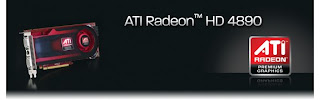
AMD has released its latest graphics card ATI Redaon HD 4890. It comes with an 850 MHz core clock, memory clock at 975 MHz, 1 GB of GDDR5 memory and a maximum board power of 190 watts on a 55nm process technology, with an idle power consumption down 30% to 60 watts.
The full list of features is given below. It is expected to cost around $250 just like NVDIA GeForce GTX 275.
ATI Radeon HD 4890 specs:
- 956 million transistors on 55nm fabrication process
- PCI Express 2.0 x16 bus interface
- 256-bit GDDR5 memory interface
- Microsoft DirectX 10.1 support
- Shader Model 4.1
- Unified Superscalar Shader Architecture
- 800 stream processing units
+ Common instruction set and texture unit access supported for all types of shaders
+ Dedicated branch execution units and texture address processors
- Dynamic Geometry Acceleration
o Programmable tessellation unit
o Accelerated geometry shader path for geometry amplification
o Memory read/write cache for improved stream output performance
- OpenGL 3.0 supportATI Avivo HD Video and Display Platform
+ High definition (HD) playback of Blu-ray and HD DVD video
o Hardware DivX and MPEG-1 video decode acceleration
o ATI Avivo Video Post Processor
o Two independent display controllers
o Two integrated dual-link DVI display outputs
+ Each supports 18, 24, and 30-bit digital displays at all resolutions up to 1920x1200 (single-link DVI) or 2560x1600 (dual-link DVI)
+ Each includes a dual-link HDCP encoder with on-chip key storage for high resolution playback of protected content
o Two integrated 400 MHz 30-bit RAMDACs
+ Each supports analog displays connected by VGA at all resolutions up to 2048x1536
o DisplayPort output support
+ 24 and 30 bit displays at all resolutions up to 2560x1600
o HDMI output support
+ All display resolutions up to 1920x1080
+ Integrated HD audio controller with support for stereo and multi-channel (up to 7.1) audio formats, including AC-3, AAC, DTS5, enabling a plug-and-play audio solution over HDMI
o Integrated AMD Xilleon HDTV encoder
+ Provides high quality analog TV output (component/S-video/composite)
+ Supports SDTV and HDTV resolutions
+ Underscan and overscan compensation
o Seamless integration of pixel shaders with video in real time
o VGA mode support on all display outputs
- ATI PowerPlay Technology
o Performance-on-Demand
+ Constantly monitors GPU activity, dynamically adjusting clocks and voltage based on user scenario
- ATI CrossFireX Multi-GPU Technology
- PCI Express based PC is required with one X16 lane graphics slot available on the motherboard
- 500 Watt or greater power supply with two 75W 6-pin PCI Express power connectors recommended (600 Watt and four 6-pin connectors for ATI CrossFireX technology in dual mode)
- And of course at least $250
1.4.09
Keep your PC secure for ......FREE
Because of the worldwide acceptance of Windows operating systems, thousands-actually the number is far bigger than that- of viruses ,spywares and many other malicious programs have been released on the internet targeting windows user. These viruses and spywares pose a serious threat to user's data security as well as computer's functionality. As Windows is not that secure when left on its own- but don't blame poor Microsoft programmers coz even if the Redmond based company had thousands of programmers only for making Windows secure there are millions of kids out there trying to break it down- you must take a certain precautions so as to make at least an illusion of being safe and secure.
To achieve this goal you either have to invest in some commercial security solution or read on.
So now if you are still reading then I'd give a few tips so that you can secure your PC against most of the threats.
Step #1: Keep the operating system updated.
There is absolutely nothing that is more important than keeping your Windows updated as frequently as possible. My advise to you is keep "Automatic updates" on. With this your Windows installation will be updated automatically whenever you are online.
If for whatever reasons you have turned automatic updates off then follow these steps:
Step #2: Download, install, and run some good anti spyware tool to get rid of all spyware.
Spyware is any software that is installed on your PC and tracks your online behavior without your knowledge or consent. Spyware generally can
Following are few good and free antispywares available for download use any one of these to keep your PC spyware free.
Step #3: Download and install a good Personal Firewall.
Step #4: Use a good anti-virus software
We all need passwords for like everything , you should use different passwords for each account. But remembering all these passwords is no less troublesome than forgetting them all at once. So passwords should be stored at some location which is both safe and easy to access. Thats where password managers come in.
But as the saying goes "the chain is only as strong as its weakest link" all these security measures only work if the weakest link i.e you are careful. Do not click on anything that says you have won a 3 day free membership of some website or a $1000000 prize from some lottery you never bought. Also do not send your confidential personal information to anybody you are not really familiar with.
To achieve this goal you either have to invest in some commercial security solution or read on.
So now if you are still reading then I'd give a few tips so that you can secure your PC against most of the threats.
Step #1: Keep the operating system updated.
There is absolutely nothing that is more important than keeping your Windows updated as frequently as possible. My advise to you is keep "Automatic updates" on. With this your Windows installation will be updated automatically whenever you are online.
If for whatever reasons you have turned automatic updates off then follow these steps:
- Open Microsoft Windows Update page at http://update.microsoft.com/windowsupdate/
- Scan the PC using "Scan for updates" link to find out what critical updates and security fixes are missing.
- Select, download, and install a selection of updates, especially any Critical Updates.
- Restart the PC after finished(If asked).
Step #2: Download, install, and run some good anti spyware tool to get rid of all spyware.
Spyware is any software that is installed on your PC and tracks your online behavior without your knowledge or consent. Spyware generally can
- what web pages you are visiting and send these information to advertising companies. This kind of spyware is commonly called adware.
- It can also record all your keystroke and send them to some remote computer without your knowledge. So obviously your passwords and bank account numbers are not safe with these beauties around.
Following are few good and free antispywares available for download use any one of these to keep your PC spyware free.
- Windows defender. If you are a vista user you don't need to download this.
Step #3: Download and install a good Personal Firewall.
Step #4: Use a good anti-virus software
- Even though Kaspersky is not free i'd like to recommend it here. This is the best antivirus software currently available. Download 30 day trial from here.
We all need passwords for like everything , you should use different passwords for each account. But remembering all these passwords is no less troublesome than forgetting them all at once. So passwords should be stored at some location which is both safe and easy to access. Thats where password managers come in.
- KeePass is a free open source password manager, which helps you to manage your passwords in a secure way. You can put all your passwords in one database, which is locked with one master key or a key file. So you only have to remember one single master password or select the key file to unlock the whole database. The databases are encrypted using the best and most secure encryption algorithms currently known (AES and Twofish).
- RoboForm is a password management software with Artificial Intelligence built in that can automatically fill online forms for you.
But as the saying goes "the chain is only as strong as its weakest link" all these security measures only work if the weakest link i.e you are careful. Do not click on anything that says you have won a 3 day free membership of some website or a $1000000 prize from some lottery you never bought. Also do not send your confidential personal information to anybody you are not really familiar with.
30.3.09
Office 2007 Tips and Tricks
Here is a collection of Office 2007 tips and tricks. These tips are highly useful for a beginner as well as for someone who has been using it for like... months.
Create Tables to Your Own Specifications:
1. Position the cursor on the area of the document where you want to insert your table.
2. On the Insert tab of the Ribbon, click Table, and then click Draw Table.
3. Define the table size. Right-click to select the area where you want the table to appear.
4. Use the mouse to draw the internal table lines the way you want them.
To erase any lines you've drawn by mistake, press the SHIFT key, and the pointer will change from a pencil to an eraser.
It is also possible to create tables within ones you have already created.
Reuse Tables in Word:
1. Select the table that you want to save.
2. On the Insert tab of the Ribbon, click Table, point to Quick Tables, and then click Save Selection to Quick Tables Gallery.
3. In the Create New Building Block dialog box, give the table a name, classify it with some basic parameters, and then click OK.
To reuse a saved table:
1. Position your cursor where you want to insert a saved table.
2. On the Ribbon, click Insert, click Table, and then point to Quick Tables.
3. From the list, click the table you saved previously. This table will now be inserted into the document.
Pre-define the Format for Pasting in Word 2007:
In a Microsoft Office Word 2003 document, each time you paste some text or an image, you can select the format (source formatting, destination formatting, or text only) by clicking the clipboard icon. In Microsoft Office Word 2007 and Microsoft Office Outlook 2007, you can still do this manually or, more conveniently, set the default paste formatting mode. Here’s how:
Go to Advanced Options or click the Set Default Paste option when the clipboard icon appears, and then set your preferences. The pasted text and images will now be formatted automatically according to your settings.
Preview Type and Color Formatting:
You can see how formatting will look in Live Preview before applying it to the Microsoft Office Word document you're working on. Select a formatting option (for example, click Page Layout, click Page Color, and then point to a color), and Live Preview will temporarily apply it. To keep the result, just click the color, or keep browsing for alternatives.
Overprinting Watermarks on Documents:
You can easily insert a watermark into your document in Microsoft Office Word 2007. Click Watermark from the Page Layout tab on the Ribbon.
Save a Set of Quick Styles for Use in Other Documents:
1. On the Home tab, in the Styles section, click Change Styles.
2. Point to Style Set, and then click Save as Quick Style Set.
3. In the Save Quick Style Set dialog box, name the file, and then click Save. After you do, the name of your new style set will appear in the Style Set list, where you can apply it to any document.
Do not change the folder location when saving a style set, or your list will not automatically appear in the Style Set list. Also note that only styles appearing in the Styles gallery on the Home tab are included when you save a style set.
Add or Remove Styles from the Quick Style Gallery:
The Styles gallery on the Home tab in Microsoft Office Word 2007 includes several built-in paragraph and character styles by default, such as Normal style, Heading styles 1 and 2, and Title. However, you can customize that gallery for any document or template to include just the paragraph and character styles you need to access most quickly.
To display the Styles pane, click the dialog launch icon in the lower-right corner of the Styles section (or press CTRL+SHIFT+ALT+S). To remove a style from the Quick Style Gallery, right-click the style name where it appears in the gallery, and then click Remove from Quick Style Gallery.
To add a style in the Styles pane to the Quick Style Gallery, right-click the style name, and then click Add to Quick Style Gallery. (Note that, if the style is already in the gallery, the option to remove the style from the gallery also appears here.) You can also add or remove a style from the Quick Style Gallery through the Add to Quick Style Gallery check box in the Create New Style or Modify Style dialog boxes.
Quickly Know How Many Lines or Words You Have Typed:
Right-click the status bar, and then select a parameter. Microsoft Office Word can show you, for example, line details or the number of words typed. This information is useful when you are writing a document that must have a fixed length.
For another set of tips and tricks just click on tips and tricks.
Create Tables to Your Own Specifications:
1. Position the cursor on the area of the document where you want to insert your table.
2. On the Insert tab of the Ribbon, click Table, and then click Draw Table.
3. Define the table size. Right-click to select the area where you want the table to appear.
4. Use the mouse to draw the internal table lines the way you want them.
To erase any lines you've drawn by mistake, press the SHIFT key, and the pointer will change from a pencil to an eraser.
It is also possible to create tables within ones you have already created.
Reuse Tables in Word:
1. Select the table that you want to save.
2. On the Insert tab of the Ribbon, click Table, point to Quick Tables, and then click Save Selection to Quick Tables Gallery.
3. In the Create New Building Block dialog box, give the table a name, classify it with some basic parameters, and then click OK.
To reuse a saved table:
1. Position your cursor where you want to insert a saved table.
2. On the Ribbon, click Insert, click Table, and then point to Quick Tables.
3. From the list, click the table you saved previously. This table will now be inserted into the document.
Pre-define the Format for Pasting in Word 2007:
In a Microsoft Office Word 2003 document, each time you paste some text or an image, you can select the format (source formatting, destination formatting, or text only) by clicking the clipboard icon. In Microsoft Office Word 2007 and Microsoft Office Outlook 2007, you can still do this manually or, more conveniently, set the default paste formatting mode. Here’s how:
Go to Advanced Options or click the Set Default Paste option when the clipboard icon appears, and then set your preferences. The pasted text and images will now be formatted automatically according to your settings.
Preview Type and Color Formatting:
You can see how formatting will look in Live Preview before applying it to the Microsoft Office Word document you're working on. Select a formatting option (for example, click Page Layout, click Page Color, and then point to a color), and Live Preview will temporarily apply it. To keep the result, just click the color, or keep browsing for alternatives.
Overprinting Watermarks on Documents:
You can easily insert a watermark into your document in Microsoft Office Word 2007. Click Watermark from the Page Layout tab on the Ribbon.
Save a Set of Quick Styles for Use in Other Documents:
1. On the Home tab, in the Styles section, click Change Styles.
2. Point to Style Set, and then click Save as Quick Style Set.
3. In the Save Quick Style Set dialog box, name the file, and then click Save. After you do, the name of your new style set will appear in the Style Set list, where you can apply it to any document.
Do not change the folder location when saving a style set, or your list will not automatically appear in the Style Set list. Also note that only styles appearing in the Styles gallery on the Home tab are included when you save a style set.
Add or Remove Styles from the Quick Style Gallery:
The Styles gallery on the Home tab in Microsoft Office Word 2007 includes several built-in paragraph and character styles by default, such as Normal style, Heading styles 1 and 2, and Title. However, you can customize that gallery for any document or template to include just the paragraph and character styles you need to access most quickly.
To display the Styles pane, click the dialog launch icon in the lower-right corner of the Styles section (or press CTRL+SHIFT+ALT+S). To remove a style from the Quick Style Gallery, right-click the style name where it appears in the gallery, and then click Remove from Quick Style Gallery.
To add a style in the Styles pane to the Quick Style Gallery, right-click the style name, and then click Add to Quick Style Gallery. (Note that, if the style is already in the gallery, the option to remove the style from the gallery also appears here.) You can also add or remove a style from the Quick Style Gallery through the Add to Quick Style Gallery check box in the Create New Style or Modify Style dialog boxes.
Quickly Know How Many Lines or Words You Have Typed:
Right-click the status bar, and then select a parameter. Microsoft Office Word can show you, for example, line details or the number of words typed. This information is useful when you are writing a document that must have a fixed length.
For another set of tips and tricks just click on tips and tricks.
Subscribe to:
Comments
(
Atom
)