Now from my own example i know that we download loads of stuff from sites like Rapidshare.
Rapidshare offers a great service but in return demands for $. And there is free download available but if you want to download something like windows vista then you might DIE waiting as rapidshare asks you to wait after every download so as to preserve their bandwidth.
So is there any way around?
Actually answer is both yes and no. Coz though there are softwares out there that claim to override timer or enable parallel downloads most are useless and if you chose proxy servers then they are either slow or busy and again you have to wait.
But there is still one way you can get uninterrupted downloads just follow these simple steps:
Wait go on only if you have dynamic* IP address, if you have static* one then this is of no use to you.
1. Click on "Start" in the bottom left hand corner of screen
2. Click on "Run"
3. Type in "cmd" and hit ok
You should now be at an MSDOS prompt screen.
4. Type "ipconfig /release" without quotes of course and hit "enter"
5. Type "exit" and leave the prompt
6. Right-click on "Network Places" or "My Network Places" on your desktop.
7. Click on "properties"
You will now be on a screen with something titled "Local Area Connection", or something close to that, and, if you have a network hooked up, all of your other networks.
8. Right click on "Local Area Connection" and click "properties"
9. Double-click on the "Internet Protocol (TCP/IP)" from the list under the "General" tab
10. Click on "Use the following IP address" under the "General" tab
11. Create an IP address (dont worry just type 111 till you fill all gaps).
12. Press "Tab" and it should automatically fill in the "Subnet Mask" section with default numbers.(something like 255.....)
13. Hit the "Ok" button here
14. Hit the "Ok" button again
You should now be back to the "Local Area Connection" screen.
15. Right-click back on "Local Area Connection" and go to properties again.
16. Go back to the "TCP/IP" settings
17. This time, select "Obtain an IP address automatically"
18. Hit "Ok"
19. Hit "Ok" again
Done. now you will have a different IP.To be sure clear all your cookies and go back to rapidshare you will be able to download without any interruptions.
wont take more than 10 seconds so continue with your vista.
*
If you are interested about these leave a comment i'll explain in next article.
Search Engine Optimization Tips, Tutorials, Windows XP, Windows Vista, Tips and Tricks, Programming Tutorials
Showing posts with label tips and tricks. Show all posts
Showing posts with label tips and tricks. Show all posts
17.2.08
13.2.08
cool computer pranks
want to play cool pranks on your good-for-nothing unsuspecting friends who use PC only for as a machine and know nothing about how it works?
Like making their start button jump out of reach whenever cursor is moved near to it,
just go to this site. Here you will find loads of cool stuff to scare the shit out of those dumb heads.
Like making their start button jump out of reach whenever cursor is moved near to it,
just go to this site. Here you will find loads of cool stuff to scare the shit out of those dumb heads.
2.2.08
Reinstalling windows? read this first
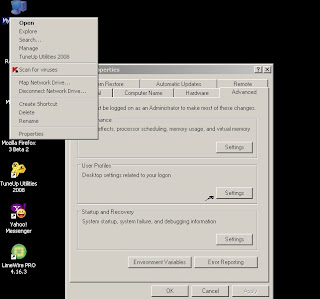
If your Windows installation is gone all bad because of thousands of application install/uninstalls, non working file associations,regular crashes at inconvenient times and most likely viruses, all you think of doing is reformatting your operating system and start working again.
But it takes at least 45 minutes to reinstall windows xp sp2 (in case of vista it takes hours) and that's a lot of time.
But is there any way around?
Yes there is one full proof way of making your windows work "like new installation" in less than 5 minutes.You dont need reinstall windows xp.
Here are the steps to follow.
- Back up all your files
- Log on as a different user on the machine
- goto Properties-> Advanced Settings(check above image)
- Delete your user profile
- Log on as your old user account
- All your files will be gone (i told you to back up, didn't i?)
Now you can continue the same application install/uninstall series until you get bogged down again.
Labels:
tips and tricks
,
xp tips and tricks
,
xp troubleshooting
27.1.08
Backtracking EMAIL Messages(read PS)

Backtracking EMAIL Messages
Many times when you get some funny(?) anonymous email all you wish is to strangle the
sender hidden behind some far away computer. No i wont assist you in strangling anybody
but i can atleast help to trace his/her guilt back him/her and i'll leave rest on your own judgment.
First let me ask you how do you determine the sender of an email message?
By looking at the "FROM" header ,right?
Unfortunately this is but half truth. The "From" header is nothing more than sender's address
on a postcard(postcard? whats that?). Just as much easily the senders address can be forged.
If you dont know the sender then the header is forged as simple as that.
i know what you are thinking now.
"OK, now you have told all this and i know the header is forged,it will be really hard to trace
back to orginil sender, wont it?"
No my friends if you can type then its the easiest and most addictive thing you can do.
For that first you have to understand how email messages are put together in order to backtrack an email message.
SMTP (simple mail transfer protocol) is a text based protocol for transferring messages across the internet. A series of headers are placed in front of the data portion of the message.
By examining the headers you can easily backtrack a message to the source
network, sometimes even to the source host.
If you are using Yahoo or Rediffmail you can viewing of headers from options menu.
i have shown how to for yahoo in above image.
The headers to be considered are as follows.
Return-Path:
X-Original-To:
Delivered-To:
Received: from
by mailhost.example.com (Postfix) with SMTP id
date and time
for
Received: from with ESMTP id
Message-ID:
From: "
Reply-To: "
To:
Subject:
date
X-Mailer:
X-Priority:
MIME-Version:
Content-Type:
According to the "From" header the message may be from "yahooawards@yahoo.com"
(in my case) if i just complain to abuse@yahoo.com, the reply will will be "we dont have such
service". So i will just try to find out the sender myself.
1.The header most useful in determining the original source of an email message is
the "Received header".
2.If you just look at the topmost header host "X" with the ip address of "Y" by my
server mail.yahoo.com.
3.The most important point to consider is at what point in the chain does the email system become suspicious?
4.My advise is to consider anything beyond your own email server to be an unreliable
source of information. Because this header was generated by my email server
it is reasonable for me to accept that it can be trusted .
5.The next Received header shows the remote email server accepting the message from
the host "X1" . Here is something required from your side.You should atleast be able to
determine whether an IP address is real. Thats all and here onwards only typing skills.
6. So here we have got something in our hand like a thread to pull.As usual Windows is somewhat lacking in network diagnostic tools; however, you can use the tools at to do
your own checking.
ARIN WHOIS database, is the place where you should look for that IP address.
you can also enter " ? " for additional hints on searching ARIN's WHOIS database if you are stuck so i wont get into details here.
You can also verify the hostname of the remote server by using nslookup,
SO , whois shows that "SOME ISP" owns that netblock and nslookup confirms the address
to hostname mapping of the remote server "X1".
If you add " www" in front of the domain name portion and plug that into my web browser, "SOME ISP'S " website.
Wait dont send any flame to that site.
There is nothing things more embarrassing than accusing someone who is supposedly responsible for a problem, and being wrong.
Here you should recheck remote host's IP address using two different tools (whois and nslookup) and minimize the chance of making any mistake.
Only by looking at the web site and it you will deduce that they are an ISP.
Now if you just copy the entire message including the headers into a new email message and send it to abuse@SOMEISP.com and explain them the situation they may do something
about it.
Elementary!
All you gotta do is employ FBI and they will be able to tell you all you want to know.
After finding "SOME ISP" my advice is to rely on their discretion and hope you have
stopped some spammer or hate mailer.
PS:
one of my friends told me that he tried above and it didnt work for him.
Actually i assumed that after failing at "ARIN" you will try at "APNIC" and thats what
you should do. Coz to find some information at "www" you have to be creative.
22.1.08
RETSORE:back up your valuable XP
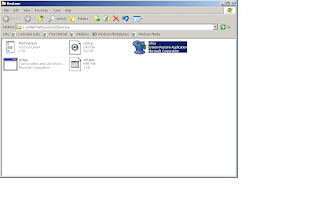
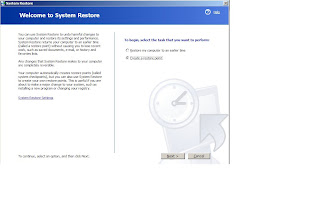
well most of you people already know this but there still few out there in the wild
who havent used this a single time.
As no antivirus is 100% perfect(no matter what the companies claim), it is good
to protect yourself by backing up your valuable data. In case you get infected you
can just then restore your system to some previous date.
win XP has a really great tool for the same purpose.you dont really need any
dedicated backup utility (unless you truly welcome viruses by dozens every day).
- click "start"
- click "RUN"
- type "restore"
appear.
select second option as shown another window will appear(hence the name "windows")
enter any name you like in the box shown , click create and you are done.
do this at least once a day.
next time when you get infected just repeat above procedure till second window and there
chose first option instead of second and chose the date and time from next window.
click restore and sit back your system will restart and will be(hopefully) virus free
if it wasnt infected back then.
this is especially useful where you might need to edit registry.
just create a restore point before editing registry.
e.g changing text on start button
start button trick: change text
fed up with the boring "start" button?
here is how you can use "your name" instead of "start".
there are two simple steps involved but as you have to edit registry in second step
better back your system in case you screw up something. Best way under winXP is
to create a restore point . and in case if you dont know how(great!) read this.
Step 1 - Modify Explorer.exe File
In order to make the changes, the file explorer.exe located at C:\Windows needs to be edited. Since explorer.exe is a binary file it requires a special editor.for that you will need "Resource Hacker".
"Resource HackerTM" is a freeware utility to view, modify, rename, add, delete and extract resources in 32bit Windows executables and resource files (*.res).
It incorporates an internal resource script compiler and decompiler and works on Microsoft Windows 95/98/ME, Windows NT, Windows 2000 and Windows XP operating systems.
get it from here
The first step is to make a backup copy of the file explorer.exe located at C:\Windows\explorer. Place it in a folder somewhere on your hard drive where it will be safe. Start Resource Hacker and open explorer.exe located at C:\Windows\explorer.exe.
The category we are going to be using is "String Table". Expand it by clicking the plus sign then navigate down to and expand string 37 followed by highlighting 1033. If you are using the Classic Layout rather than the XP Layout, use number 38. The right hand pane will display the stringtable. We’re going to modify item 578(change all "start" words if you like and have time), currently showing the word “start” just as it displays on the current Start button.
There is no magic here. Just double click on the word “start” so that it’s highlighted, making sure the quotation marks are not part of the highlight. They need to remain in place, surrounding the new text that you’ll type. Go ahead and type your new entry. In my case I used "onkar"
You’ll notice that after the new text string has been entered the Compile Script button has
become active. Click Compile Script and then save the altered file using the Save As command on the File Menu. Do not use the Save command – Make sure to use the Save As command and choose a name(better explorer2.exe) for the file. Save the newly named file to C:\Windows.
Step 2 – Modify the Registry
!!!make a backup of your registry before making changes!!!
Now that the modified explorer2.exe has been created it’s necessary to modify the registry so the file will be recognized when the user logs on to the system. If you don’t know how to access the registry then let me tell you its really difficult and involves complicated steps as follows:
1.click "start"
2.click "run"
3.type"regedit" (too difficult isnt it?)
now navigate to:
HKEY_LOCAL_MACHINE\ SOFTWARE\ Microsoft\ Windows NT\ CurrentVersion\ Winlogon
In the right pane, double click the "Shell" entry to open the Edit String dialog box. In Value data: line, enter the name that was used to save the modified explorer2.exe file.
Click OK.
Close Registry Editor and either log off the system and log back in, or reboot the entire system if that’s your preference.
If all went as planned you should see your new Start button with the revised text.
here is how you can use "your name" instead of "start".
there are two simple steps involved but as you have to edit registry in second step
better back your system in case you screw up something. Best way under winXP is
to create a restore point . and in case if you dont know how(great!) read this.
Step 1 - Modify Explorer.exe File
In order to make the changes, the file explorer.exe located at C:\Windows needs to be edited. Since explorer.exe is a binary file it requires a special editor.for that you will need "Resource Hacker".
"Resource HackerTM" is a freeware utility to view, modify, rename, add, delete and extract resources in 32bit Windows executables and resource files (*.res).
It incorporates an internal resource script compiler and decompiler and works on Microsoft Windows 95/98/ME, Windows NT, Windows 2000 and Windows XP operating systems.
get it from here
The first step is to make a backup copy of the file explorer.exe located at C:\Windows\explorer. Place it in a folder somewhere on your hard drive where it will be safe. Start Resource Hacker and open explorer.exe located at C:\Windows\explorer.exe.
The category we are going to be using is "String Table". Expand it by clicking the plus sign then navigate down to and expand string 37 followed by highlighting 1033. If you are using the Classic Layout rather than the XP Layout, use number 38. The right hand pane will display the stringtable. We’re going to modify item 578(change all "start" words if you like and have time), currently showing the word “start” just as it displays on the current Start button.
There is no magic here. Just double click on the word “start” so that it’s highlighted, making sure the quotation marks are not part of the highlight. They need to remain in place, surrounding the new text that you’ll type. Go ahead and type your new entry. In my case I used "onkar"
You’ll notice that after the new text string has been entered the Compile Script button has
become active. Click Compile Script and then save the altered file using the Save As command on the File Menu. Do not use the Save command – Make sure to use the Save As command and choose a name(better explorer2.exe) for the file. Save the newly named file to C:\Windows.
Step 2 – Modify the Registry
!!!make a backup of your registry before making changes!!!
Now that the modified explorer2.exe has been created it’s necessary to modify the registry so the file will be recognized when the user logs on to the system. If you don’t know how to access the registry then let me tell you its really difficult and involves complicated steps as follows:
1.click "start"
2.click "run"
3.type"regedit" (too difficult isnt it?)
now navigate to:
HKEY_LOCAL_MACHINE\ SOFTWARE\ Microsoft\ Windows NT\ CurrentVersion\ Winlogon
In the right pane, double click the "Shell" entry to open the Edit String dialog box. In Value data: line, enter the name that was used to save the modified explorer2.exe file.
Click OK.
Close Registry Editor and either log off the system and log back in, or reboot the entire system if that’s your preference.
If all went as planned you should see your new Start button with the revised text.
Faster Win XP boot
everyone must know this. has reduced my XP boot time by 10 seconds(almost 15%)
Boot Winxp Fast
Follow the following steps
1. Open notepad.exe, type "del c:\windows\prefetch\ntosboot-*.* /q" (without the quotes) & save as "ntosboot.bat" in c:\
2. From the Start menu, select "Run..." & type "gpedit.msc".
3. Double click "Windows Settings" under "Computer Configuration" and double click again on "Shutdown" in the right window.
4. In the new window, click "add", "Browse", locate your "ntosboot.bat" file & click "Open".
5. Click "OK", "Apply" & "OK" once again to exit.
6. From the Start menu, select "Run..." & type "devmgmt.msc".
7. Double click on "IDE ATA/ATAPI controllers"
8. Right click on "Primary IDE Channel" and select "Properties".
9. Select the "Advanced Settings" tab then on the device or 1 that doesn't have 'device type' greyed out select 'none' instead of 'autodetect' & click "OK".
10. Right click on "Secondary IDE channel", select "Properties" and repeat step 9.
11. Reboot your computer.
Boot Winxp Fast
Follow the following steps
1. Open notepad.exe, type "del c:\windows\prefetch\ntosboot-*.* /q" (without the quotes) & save as "ntosboot.bat" in c:\
2. From the Start menu, select "Run..." & type "gpedit.msc".
3. Double click "Windows Settings" under "Computer Configuration" and double click again on "Shutdown" in the right window.
4. In the new window, click "add", "Browse", locate your "ntosboot.bat" file & click "Open".
5. Click "OK", "Apply" & "OK" once again to exit.
6. From the Start menu, select "Run..." & type "devmgmt.msc".
7. Double click on "IDE ATA/ATAPI controllers"
8. Right click on "Primary IDE Channel" and select "Properties".
9. Select the "Advanced Settings" tab then on the device or 1 that doesn't have 'device type' greyed out select 'none' instead of 'autodetect' & click "OK".
10. Right click on "Secondary IDE channel", select "Properties" and repeat step 9.
11. Reboot your computer.
run movies in MS paint
i know we all used MS Paint way back in win 98 era and its kinda useless now
but still it can be used a better way here is how:
1) Open your favorite movie palyer and play the movie (e.g .dat in wmplayer)
2) Hit "PrintScreen", keep playing the movie in the player, dont pause or stop it.
3) Open MsPaint.
4) Select "Edit>Paste" Or press "CTRL+V"
5) voila! You can watch movies in Paint!
6) But there are no Pause, Next, Previous, Stop etc. buttons
7) see how much you can do with applications like MS paint
spread this to all your little friend to show them how much you know(?) about
windows.
but still it can be used a better way here is how:
1) Open your favorite movie palyer and play the movie (e.g .dat in wmplayer)
2) Hit "PrintScreen", keep playing the movie in the player, dont pause or stop it.
3) Open MsPaint.
4) Select "Edit>Paste" Or press "CTRL+V"
5) voila! You can watch movies in Paint!
6) But there are no Pause, Next, Previous, Stop etc. buttons
7) see how much you can do with applications like MS paint
spread this to all your little friend to show them how much you know(?) about
windows.
Subscribe to:
Posts
(
Atom
)